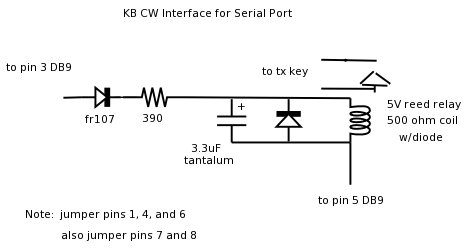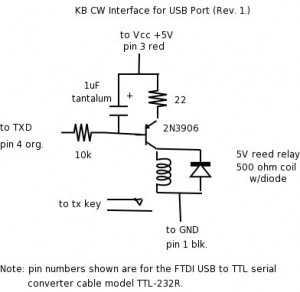Linux Based Contesting Logging Software written by Walt WA1KKM
I have created this page to help answer questions and make the code available from another WEB site.. The most rececnt code will typically be available from the AARA WEB site. I will try to have some tips and information here. Some of it will from my own experience or from user questions. I will try to offer as much as I have time for. Most of the information is directly from the AARA WEB Site!
Thank You to Walt WA1KKM & Peter N2KAD for most of the information!! About KB
The KB contest logging computer program runs on the Linux and FreeBSD operating systems with the Gnome desktop. The program is under development, and currently supports the CQ WW, CQ WPX, ARRL DX, ARRL SS, ARRL 160M, and ARRL 10M contests, plus Field Day. Features include on-the-fly dupe checking, CW and voice message keying, super check partial, packet (Telnet and RF nodes), networking, and radio control (currently for the FT-1000 only). The program is designed to be used by U.S. and Canadian stations. New features and contests are being added regularly, and I will consider adding support for DX stations if there is sufficient demand. — Walt, WA1KKM
FAQ
Q. How many QSOs can the log hold?
A. At least 6490.
Q. What do the names of the message files have to be to work with the DVK feature?
A. The file names DVKMSG1.WAV through DVKMSG12.WAV (upper case only!) correspond to function keys F1 through F12.
Q. I was editing a previously worked log entry and accidently clobbered the exchange. Help!
A. Pressing <ALT-ESC> will restore the original contents of whatever field is highlighted while in Edit Mode.
Q. How do I activate the Packet feature?
A. In the Initial Screen select the serial port to which you have connected your TNC. The Packet feature makes use of the network functions, so the network must be running to use packet (even if your network has only one computer in it). Start the network server by typing: SERVER followed by <ENTER> in the Call Field of the Cyan Bar of any log screen type(Summary, Section, Country, INFO-6, …). Then type CLIENT <ENTER> to connect to the server. Then type PACKET <ENTER> to start the packet connection. Once packet is running, all other clients on your network will be able to send and receive spots automatically. To send commands to your packet node press <ALT-C> to bring up the Send Packet Command box. Type in the command (to connect, set filters, show users, …) and then press <ENTER> to send the command. This box is also used to send spots.
Q. How do I use the Packet feature with Telnet?
A. KB uses Kermit to handle telnet functions, so you must have the ckermit package installed on your system. In the Initial Screen select <TELNET> as the packet port, then follow the rest of the instructions described above. To login to a telnet node use <ALT-C> to send the following packet command: telnet /nowait <your_node_name.here> and wait for the login prompt from the node. Use <ALT-C> again to send your login information. Note: You will be able to login to AR-cluster and CC-cluster nodes, but not DX-Spider nodes. If you have discovered how to telnet from Linux to a DX-Spider node, please let me know!
Q. How do I send a message over the network?
A. Press <ALT-M> to bring up the Send Network Message box. Type in your message and press <ENTER>.
Q. An old network message is covering up part of the Menu Bar. How can I see the entire Menu Bar again?
A. Press <ALT-R> or type REDRAW <ENTER> in the Call Field of the Cyan Bar to redraw the screen without the network message.
Q. One of the more recent questions that I get, is how do I start the program.
A. Download the files to a home/download/kb directory (or where ever your default is)
Extract the source files to one directory and the install files to the other.
I then create a home/kb directory.
Copy all of the files from the install directory to home/kb
Run the ./install_kb in the home/downloads/kb/source
Run the ./install_kbells that is in the home/downloads/kb/source/kb_bells
Copy the kb* files to home/kb
Restart the PC
Run ./kb to run the program.
I will get more info up here soon!
Files
KB keeps the complexity in the source code and away from the user, providing the operator with a program that is both intuitive and simple to use. This means that while the operator needs to know very little about Linux, a knowledgeable system administrator is needed to install the program correctly. (See the README file in the KB tarball.) If you are not experienced doing Linux installations, or are not comfortable editing system files as superuser, KB is not for you. If you are, proceed to the download area and enjoy!
Please agree to comply with the provisions of the General Public License as outlined at: http://www.gnu.org/copyleft/gpl.html
KB Install Files
KB Source Code
KB DEFAULT.INI Right Click and Save As
These were updated 11 May 2017 System Requirements
The system requirements for KB are basically those of the operating system. For SuSE Linux 9.2, a 350 MHz AMD K-6 with 256MB RAM and a 10GB hard drive performs reasonably well. OpenSuSE Linux 10.3 works great on a 750MHz Pentium III. Ubuntu 7.04 has some issues, but is usable. Other flavors of Linux that use the 2.6 kernel might work. Give them a try and let me know! KB also runs well on a 400MHz Celeron with FreeBSD ersion 6.3-RELEASE. Tnx to VA3DB for getting me up to speed on this platform.
KB keeps the complexity in the source code and away from the user, providing the contest operator with a program that is both intuitive and simple to use. This means that while the user needs to know very little about the operating system (Linux or FreeBSD), a knowledgeable system administrator is needed to install the program correctly. (See the README files in the KB tarball.) If you are not experienced at installing operating systems, or are not comfortable editing system files as superuser, KB is not for you. If you are (or know someone who is), proceed to the download area and enjoy! — Walt, WA1KKM
Interfaces
KB generates CW in a technologically unique manner that is not subject to the timing issues that plague other programs. Use of the CW keyer, therefore, requires a special KB interface. Serial and USB ports are supported. The interfaces for the Windoze programs will not work with KB. Here are a couple of the interfaces that do work.